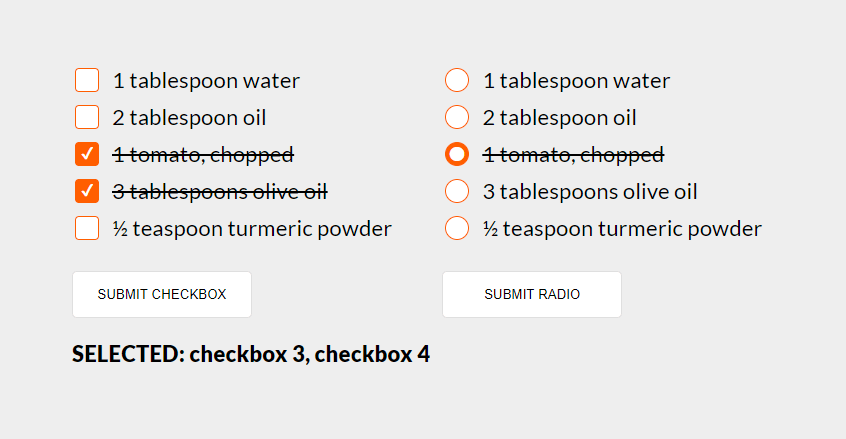
Dzisiaj będzie o stylowaniu radio oraz checkbox butonów. Przykład jest w połączeniu z przekreślaniem treści, przydało się ostatnio w budowaniu składników przepisów.
Zacznę od html, są to dwa formularze z butonami po kliknięciu których wstawimy w h3 te opcje (value) które zaznaczyliśmy.
Poniżej skrócona wersja html, zaś na samym końcu wpisu cały przykład w codepen.io
<div class="flex all-form">
<form id="form-checkbox">
<div class="flex flex-format">
<div class="form-element">
<label class="custom-element">
<input type="checkbox" value="checkbox 1">
<div class="checkbox">1 tablespoon water</div>
</label>
</div>
<!-- ... -->
<button type="submit" class="submit">SUBMIT CHECKBOX</button>
</div>
</form>
<form id="form-radio" class="flex">
<div class="flex flex-format">
<div class="form-element">
<label class="custom-element">
<input type="radio" name="ingredients" value="radio 1">
<div class="radio">1 tablespoon water</div>
</label>
</div>
<!-- ... -->
<button type="submit" class="submit">SUBMIT RADIO</button>
</div>
</form>
</div>
<h3></h3>Teraz trochę css 😉
Tworzę na pseudo-elementach w div a dokładnie dla klasy radio oraz checkbox ::before oraz ::after, dlatego że przez ~ [tyldę] możemy zaznaczyć następny element. Niestety nie istnieje sposób na zaznaczenie elementu poprzedzającego, tzn. istniał bardzo dawno temu ale obecnie nie działa - parent selector
/* najpierw importujemy czcionkę */
@import url("https://fonts.googleapis.com/css2?family=Lato:wght@400;900&display=swap");
body {
font-size: 1.6rem;
padding: 30px;
background: #eeeeee;
font-family: "Lato", sans-serif;
font-size: 1.2rem;
}
/* style dla bytonów */
button {
margin-top: 20px;
padding: 15px 20px;
cursor: pointer;
width: 180px;
border-radius: 5px;
border: 1px solid #dfdfdf;
background: #fff;
transition: box-shadow 200ms, border 200ms ease-in-out;
}
button:hover {
border: 1px solid #c3c3c3;
box-shadow: 0 0 10px rgba(0, 0, 0, 0.1);
}
/* margines dodajemy do drugiego formularza */
form + form {
margin-left: 50px;
}
.flex {
display: flex;
}
.flex-format {
flex-direction: column;
justify-content: center;
align-items: flex-start;
gap: 10px;
}
.custom-element {
position: relative;
cursor: pointer;
}
/* odsuwamy tekst od radio/checkox oraz ustawiamy czcionkę */
.checkbox,
.radio {
position: relative;
margin-left: 40px;
font-size: 1.4rem;
}
/* tworzymy wygląd butonów radio/checkox */
.checkbox:after,
.radio:after {
position: absolute;
content: "";
left: -40px;
border-radius: 4px;
top: 0;
width: 22px;
height: 22px;
border: 1px solid #ff5e00;
background: #ffffff;
transition: border 200ms, background 200ms ease-in-out;
}
/* checkoxy zaokrąglamy */
.checkbox:after {
border-radius: 4px;
}
/* radio tworzymy koło */
.radio:after {
border-radius: 50%;
}
/* każdy z elementów input ustawiamy opacity na 0 */
input[type="checkbox"],
input[type="radio"] {
position: absolute;
width: 22px;
height: 22px;
opacity: 0;
}
/* checkox ustawiamy środek na ✔ */
input[type="checkbox"]:checked ~ .checkbox:before {
position: absolute;
content: "\002714";
top: 1px;
left: -34px;
font-size: 1rem;
color: #fff;
z-index: 1;
}}
/* wspólny styl dla radio/checkbox */
input[type="checkbox"]:checked ~ .checkbox:after,
input[type="radio"]:checked ~ .radio:after {
background: #ff5e00;
}
/* dajemy przekreślanie teksów gdy elementy są ustawione na checked */
input[type="checkbox"]:checked ~ .checkbox,
input[type="radio"]:checked ~ .radio {
text-decoration: line-through;
}
/* radio ustawiamy środek na ⬤ */
input[type="radio"]:checked ~ .radio:before {
position: absolute;
content: "\2B24";
top: 3px;
left: -36px;
font-size: 1.1rem;
line-height: 100%;
color: #fff;
z-index: 1;
}Teraz część z js
// uchwyt do formularzy po id
const formCheckboxs = document.getElementById("form-checkbox");
const formRadios = document.getElementById("form-radio");
// pobieramy wszystkie elementy radio oraz checkbox
const checkboxs = document.querySelectorAll('input[type="checkbox"]');
const radios = document.querySelectorAll('input[type="radio"]');
// uchwyt do h3
const h3 = document.querySelector("h3");
// funkcja za pomocą której wstawiamy zaznaczone
// elementy do h3
function formElements(event, elements) {
event.preventDefault();
// pobranie wszystkich zaznaczonych elementów (checked)
const checked = [].slice
.call(elements)
.filter((element) => element.checked)
.map((element) => element.value);
// wstawienie zaznaczonych elementów do h3
h3.textContent =
checked.length > 0 ? `SELECTED: ${checked.join(", ")} ` : "SELECTED: 0";
}
// akcja na kliknięcie
formCheckboxs.addEventListener("submit", (event) => formElements(event, checkboxs));
formRadios.addEventListener("submit", (event) => formElements(event, radios));I to tak naprawdę na tyle. Poniżej cały działający przykład.
See the Pen
Styling Checkboxes and Radio Buttons by Greg (@Tomik23)
on CodePen.